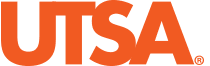Which Tool Should I Use?
Blackboard Collaborate UltraOne-click virtual classroom integrated with Blackboard. |
ZoomThe newest academic web conferencing tool of UTSA. |
Cisco Webex Meeting SuiteOffers the ability to present information, share applications, and collaborate on projects in a centralized space. |
|
| Who can use this tool? | Faculty, Students | Faculty, Staff, Students | Faculty, Staff, Students |
| Tech & Security Specifications | |||
| Supported Browsers | Chrome/Firefox/Safari/Edge |
Chrome/Firefox/Safari/Edge |
Chrome/Firefox/Safari/Edge |
| Browser Based (no download required) | |||
| Desktop App Available | |||
| Mobile App Available | |||
| Security | |||
| FERPA Compliant | |||
| HIPAA Compliant | |||
| Connect Securely | Security settings are automatic and set by default for all users with a myUTSA ID. | Security settings are automatic and set by default for all @utsa.edu email account users | Security settings are automatic |
| Control Access | Blackboard Collaborate Ultra: Manage Sessions | Zoom: Best Practices for Securing Your Virtual Classroom & Meetings | Cisco Webex Meetings Suite Materials |
| File and Screen Sharing | Blackboard: Present in Session | Zoom: Sharing Your Screen | Webex: Share Content |
| Can Record Session | |||
| Recording | Blackboard: Recordings | Zoom: Quick Start Guide | Webex: Record Meetings |
| Automatic Recording | Off by default; each user can enable | Off by default; each user can enable | |
| Generates Video Captions | |||
| Editing Capabilities | |||
| Can Upload Existing Videos | |||
| Recording Format | MP4 Video | MP4 Video | MP4 Video or Webex Custom Format |
| Recording Downloadable | |||
| Recording Storage | Stored securely on Amazon's S3 CloudFront service. Help Documents | Stored securely in Zoom Cloud. Recording owner can login to https://utsa.zoom.us/ to access, download, edit & permission share | Stored securely on Webex cloud; login to utsa.webex.com to access,download,edit, and share. |
| Share Computer Audio (Music, Videos, etc.) | |||
| Screen Sharing Capabilities | |||
| Share/Download "Readable" White Board | |||
| Share/Download Files | |||
| Updated Versions | Updates are automatic | Updates are automatic for web app users; desktop client app users will be prompted to start updates when available | Updates are automatic |
| Tech Support | Academic Innovation academicinnovation@utsa.edu 210-458-4520 |
Academic Innovation academicinnovation@utsa.edu 210-458-4520 |
University Technology Solutions techcafe@utsa.edu 210-458-5555 |
| Resources/Tutorials | Blackboard Tutorials | Zoom Tutorials | Webex Tutorials |
| Communication Capabilities | |||
| Max. # Simultaneous Webcams | Up to 25 on screen | Up to 49 on screen | 200 |
| Max. # Simultaneous Audio | 250 | Up to 49 at a time | 200 |
| Max. # Participants | 250 (or 500 if using Webinar Mode) | 300 | 1000 (200 webcams) |
| Multiple Moderators | |||
| Invite Guests (non-UTSA affiliates) with URL | |||
| Phone Conferencing | |||
| Live Captioning | Not automatic, but can be done if someone in the meeting is designated as captioner | With 3rd party plugin | |
| Attendance, Session Reports or Participant Log | |||
| Hand Raising | |||
| Engagement/Assessment Capabilities | |||
| Chat Feature | |||
| Chat with everyone | |||
| Chat with individuals | |||
| Save chat | |||
| Discussion Boards | |||
| Breakout Rooms (Group Work) | Breakout rooms can be created live or using existing groups created in Blackboard. Learn More. | This feature is available in Webex Training -- available to UTSA fac/staff (can be used for students) Learn more here | |
| Session Time Limit | 12 hours | 24 hrs | |
| Max. # Simultaneous Webcams | Up to 25 on screen | Up to 49 on screen | 200 |
| Max. # Simultaneous Audio | 250 | Up to 49 at a time | 1000 |
| Max. # Participants | 250 (or 500 if using Webinar Mode) | 300 | 1000 (or 3000 if using Webex Training) Meetings Suite Comparison Test |
| Multiple Moderators | |||
| Invite Guests (non-UTSA affiliates) with URL | |||
| Phone Conferencing | |||
| Live Captioning | Not automatic, but can be done if someone in the meeting is designated as captioner | Not automatic, but can be done if someone in the meeting is designated as captioner | |
| Attendance, Session Reports or Participant Log | |||
| Polling | Available in Webex Training | ||